Review: Function generator “in the pocket”
October 31, 2017
on
on
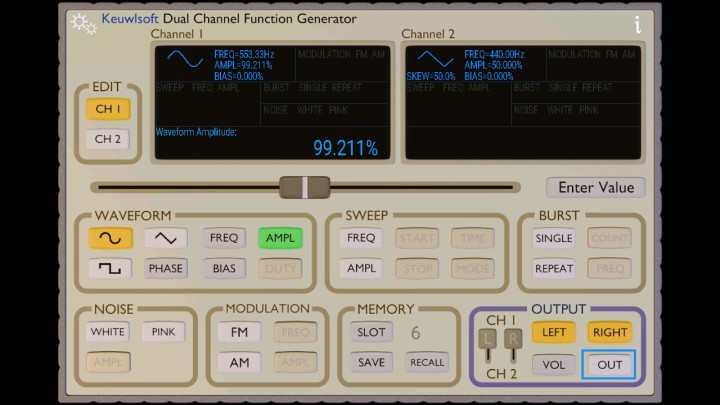
Due to its openness from a technical point of view and the possibility to develop apps yourself, the Android smartphone is a fantastic device for electronicists. Not to telephone of course, but to explore and employ such internal building blocks like:
- Accelerometer
- Battery
- Bluetooth
- Thermometer
- Cameras
- Display
- Radio
- Sound generation
- Touch screen
- WiFi
- MP(x)/video codecs
which in the past we dreamt of, and today are present in all but the very cheapest smartphones. At a price of less than 100 euros, a reasonably equipped smartphone seems to defeat all attempts are designing and building the above modules from scratch and building them into every new application you have in mind. Not surprisingly, a vast proportion of projects I get to see from engineers contributing to Elektor Magazine employ a smartphone, usually for its display functionality and/or its touch screen as part of a user interface (UI) through Bluetooth or WiFi. Knobs, dials, meters, sliders … why go through the trouble of drilling and soldering and even purchasing parts if you can have the entire UI on single device, in your hand, battery powered, wireless, and totally reconfigurable through software only?
The ‘sound’ functionality packed in a typical smartphone is pretty popular among app developers and not just for kiddo applications like those insane ringtones. The same for the ‘sound processing’ abilities of smartphones which allow basic implementations of lab instruments like spectrum analyzers and sound pressure level meters to reach the general public, albeit with more than a pinch of salt required to even discuss accuracy. The app makers at Keuwlsoft apparently have explored even deeper levels of sound generation in the realms of Android programming and smartphone hardware, as they have come up with a Dual Channel Function Generator app.
Sorry, can’t let you test it
For some reason I am often asked to quickly test or demo a piece of audio equipment or test gear, right there on the spot, in noisy and chaotic circumstances, at jumble sales and flea markets. Is the coil in that 8-ohm driver unit okay? Is that ‘scope working? Does the VU meter on that mixing panel work? Although many sellers are in good faith when they say there’s “no electricity around” at their booth, they should allow you to test any item on sale by powering it up, even if that’s done on the power outlet in the canteen kitchen or behind the bar. In most cases however the fact that the fuses remain intact does not mean the equipment works — that can only be established roughly if a proper test signal is available.It is with this in mind that I was curious to check the performance of an audio test signal generator I already had but wasn’t aware of as such: my Samsung smartphone!
Keuwlsoft Dual-Channel Function Generator
This app is not only free, but also fully functional and best of all it’s ad-free i.e. no Mouser or Digi-Key popping up. I read about it on a forum covering vintage test equipment!Installation is a breeze and the generator by default launches at the famous frequency of 440 Hz, sinewave. It’s only after pressing the OUT button in the bottom right corner of the screen that any signal is made audible through the smartphone’s internal loudspeaker and I was able to test a number of functions by ear (and tune a guitar). Operation is intuitive once you’ve discovered that OUT has to be off before certain menus open (like the SWEEP block). After setting up the desired function, frequency, amplitude etc., you press OUT again and the signal is generated and output. This is in contrast with my all-analogue benchtop function generator which keeps supplying an output signal no matter how you twiddle its controls. My best guess is that the OUT function on the Keuwlsoft app prevents clicks and other spurious signals from reaching the output (damaging equipment, upsetting the parents…) when certain “impossible” or transient settings occur as the smartphone’s audio generator circuitry is configured.
Stereo! And a DIY cable.
The app allows two different waveforms and amplitudes to be set up on two separate channels (CH1 and CH2) which you can enable, disable or mix, or allocate to the left or right channel, using two small slide switch buttons and the LEFT and RIGHT buttons. This brings me to a small piece of hardware you probably have to make yourself to be able to inject the generator signal into the equipment you want to quick-check or demo. Most smartphones except some Apple devices where cordless is the norm -:), have a 3.5-mm socket for audio in/out, specifically: audio-out Left and Right, microphone-in, and ground. On my Samsung J5-DUO the audio connector is at the bottom side of the phone, next to the USB connector.Salvaging and recycling is great. For an earlier experiment using my laptop to write Jerobeam Fender’s “scope art” on a 1950s oscilloscope I made a dedicated cable that cost me nothing. I cut off the earpieces from a pair of headphones I found on the sidewalk. After cleaning I split and stripped the wires to expose the ground screen and the signal wires. These I found to be a braided type litze wire, remarkably thin and difficult to solder but by applying enough heat I was successful. For the purpose of my test using an oscilloscope I connected the wire ends to the signal and ground terminals of two binding-post-to-BNC-plug adapters.
If you are afraid of using sharp hobby knives, other methods exist like using an audio extender cable with 3.5-mm stereo jack plugs at both sides, and a jack socket (female part) from which you tap the L & R signals and ground.
Read full article
Hide full article

About Jan Buiting
Jan Buiting (1958) has been active in electronics and ways of expressing it since the age of 15. Attempts at educating Jan formally have so far yielded an F-class radio amateur license, an MA degree in English, a Tek Guru award, and various certificates in ele... >>



Discussion (6 comments)
PPihkala 7 years ago
n111ckk 7 years ago
But the most surprising capability is to produce phase-shifted pairs. These create lissajous figures if your 'scope has an X-Y display function - great fun.
With a stereo power amp and a couple of audio power transformers, one can make a 400Hz 3-phase supply!
Paul Cohen 7 years ago
HOW?
n111ckk 7 years ago
This is equivalent to making one pole of the 3-phase source tied to 0V. So make two equal-amplitude sine waves from the function generator 60 degrees apart, connect the left, right and ground to three equal value resistors and tie all the other ends of the resistors together. Attach your scope ground to this node. The three resistors will have 120-degree apart sines on them (3*60degrees in the delta triangle!). Of course the generator must be floating from the 'scope ground. There's something not quite right on my HUDL tablet regarding phase delay - I have to set 71degrees to get 60: the three phases are different amplitudes otherwise.
For a high power source, amplify the two channels and float using power transformers. Tie one winding start of each transformer secondary together, this will give you a delta supply. To get the star point, you would need a three-phase transformer, 3 single transformers/inductors or power resistors as per the simple experiment above.
Note that any reactive load will be dissipated in the amplifier, which should have clamp diodes to prevent over-volting the output transistors. Unless you can get very low DC offsets on the amplifier, you may need a small series ballast resistor to prevent transformer saturation.
Erkki Koskimo 7 years ago
More this kind of superior application to help and guide hobbyist to more interesting experiments and 'maybe' also in getting to find and realise 'new innovations'!
Very best regards and thankl You.
Erkki
Helsinki
Finland
zohomail service 7 years ago
Zohomail customer service