The µTracer tube tester kit. Part 3: a software interrupt
Next, curious how to do the installation by cutting corners as some of you with little affection for PCs might want to do too, I chose to download the “GUI 3.11 executable only” option, hoping to have a ready to run program in mere minutes, as opposed to going through an installation procedure. The download of the zip file “uTrace_v3p11_10_12_2014_exe.zip went okay, as did the unzipping on my local hard disk. However on running the .exe file I was again greeted by an error report, this time from the uTracer installer:
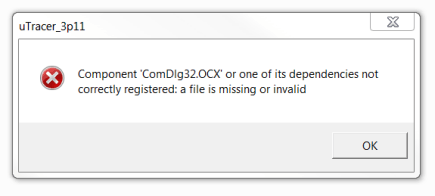
In a paragraph under the download options, Ronald Dekker supplies advice on dealing with warnings on missing .ocx components like mscomm32.ocx and comdlg32.ocx. These are required he says for the PC/uTracer serial communication and the file browser respectively. Apparently they are on your PC if you use Visual Basic 6 along with a bunch of .dll files. The workaround is also given, basically as: use a wizard in the Visual Basic Package to complement all missing files and build a turnkey .cab (cabinet) file containing the .exe file along with all required.ocx and .dll files. I told my lab fellows about this hiccup and that some novice PC users might be confounded at this point. They answered: forget it, get the full installation package! Nonetheless, kudos to Ronald for providing the clues to the workaround to those insisting on running the executable-only variant.

In essence, the little setup.exe file will execute the script in setup.lst and wield the data in the big utracer_3p11.cab file. Again just out of curiosity and wanting to know where users might go wrong I opened setup.lst using Wordpad:
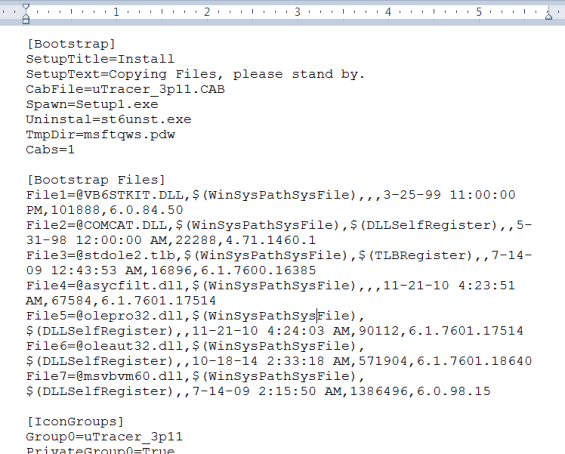
Indeed, a script, with, remarkably, a placeholder area at the end for advanced users to fill to their personal requirements. That area filled with ‘xxx…’ is not shown above.
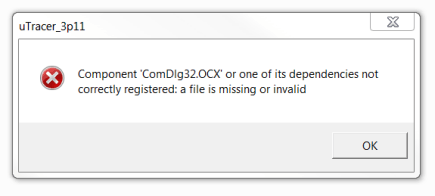
In a paragraph under the download options, Ronald Dekker supplies advice on dealing with warnings on missing .ocx components like mscomm32.ocx and comdlg32.ocx. These are required he says for the PC/uTracer serial communication and the file browser respectively. Apparently they are on your PC if you use Visual Basic 6 along with a bunch of .dll files. The workaround is also given, basically as: use a wizard in the Visual Basic Package to complement all missing files and build a turnkey .cab (cabinet) file containing the .exe file along with all required.ocx and .dll files. I told my lab fellows about this hiccup and that some novice PC users might be confounded at this point. They answered: forget it, get the full installation package! Nonetheless, kudos to Ronald for providing the clues to the workaround to those insisting on running the executable-only variant.
Go this way
After this small detour into a bewildering world of driver, dll, ocx, zip and cab files that apparently keep PC software going, I retraced my steps and went back to the full download of uTracer GUI version 3.11. After downloading and unpacking the .zip file, I soon had on my hard disk — in a folder called “uTracer” — these three files:
In essence, the little setup.exe file will execute the script in setup.lst and wield the data in the big utracer_3p11.cab file. Again just out of curiosity and wanting to know where users might go wrong I opened setup.lst using Wordpad:
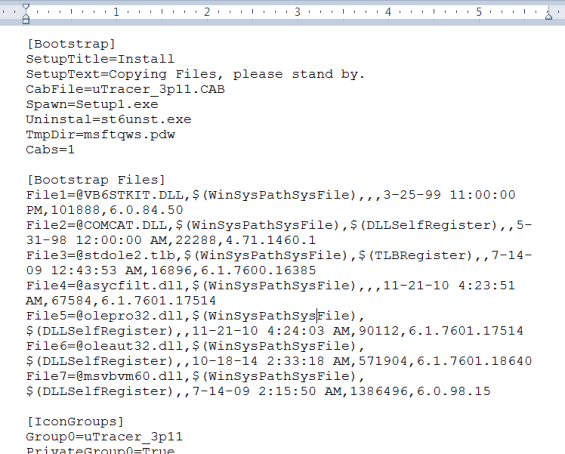
Indeed, a script, with, remarkably, a placeholder area at the end for advanced users to fill to their personal requirements. That area filled with ‘xxx…’ is not shown above.
Read full article
Hide full article


Discussion (3 comments)