PCB Assembly Visualizer checks PCB, BOM & CPL
The BOM Rules
It can’t be said often enough: a board cannot be assembled when its BOM is incorrect. Checking a BOM against a database of known-good components can only be done when it contains for every part at least a reference designator and a Manufacturer Part Number (MPN), Supplier Part Number (SPN) or a clear description. The MPN is preferred because it is the most precise, but an SPN may sometimes be sufficient. In case of standard parts that can be sourced from many suppliers, e.g. passives, or industry standard semiconductors, a clear description can be enough.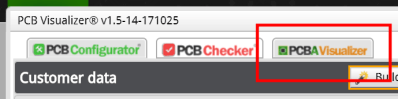
Get started
Click the ‘PCBA Visualizer’ button (note the 'A') and then click ‘Edit assembly data’. The PCBA Visualizer accepts Excel and CSV files. Text-only files can be used too. After uploading a wizard opens to check that everything is alright, and to assign columns to the data. When done, submit the BOM for analysing.The PCBA Visualizer’s BOM Editor
This will open the BOM Editor that shows the correctly identified parts and those that require a closer look because they do not have a verified footprint or simply because they do were not found in the database. Do not forget to verify the identified parts to avoid false hits. For the parts that require more attention you can:- search the database for a suitable match;
- select a candidate from a list of propositions;
- add parts to the list;
- ignore them;
- edit the reference designator.
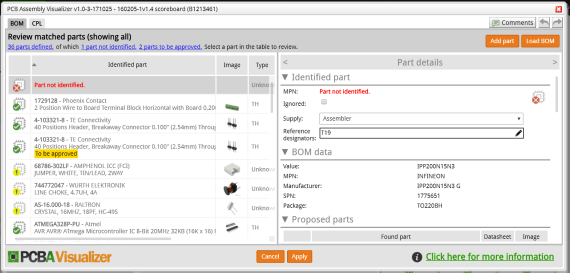
If you did your homework before you started, this step will probably mainly consist of correcting unidentified parts by adding them to the list. Such parts will also be inspected by Eurocircuits and, when verified, they are added to the database making it grow.
Read full article
Hide full article


Discussion (1 comment)